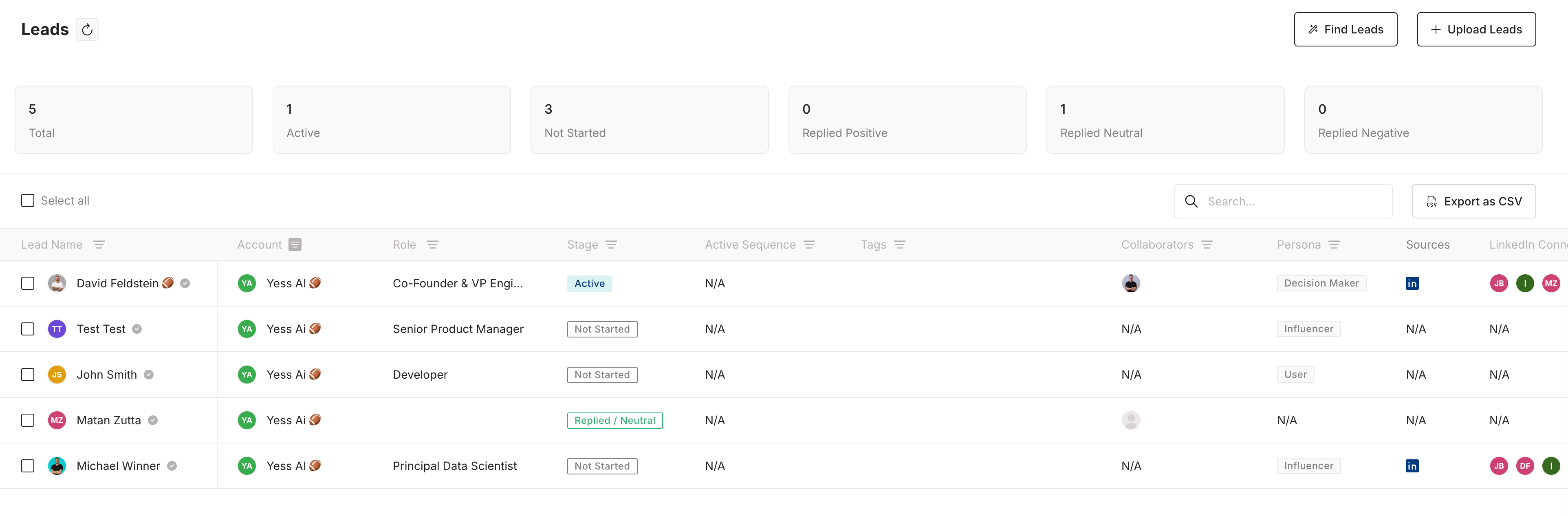Guides
Adding tags to items
There are multiple ways to add tags to leads, accounts, and sequences in Yess. Choose the method that best fits your workflow.
From Table View - Multiple Selection
2
Select Items
Check the boxes next to the items you want to tag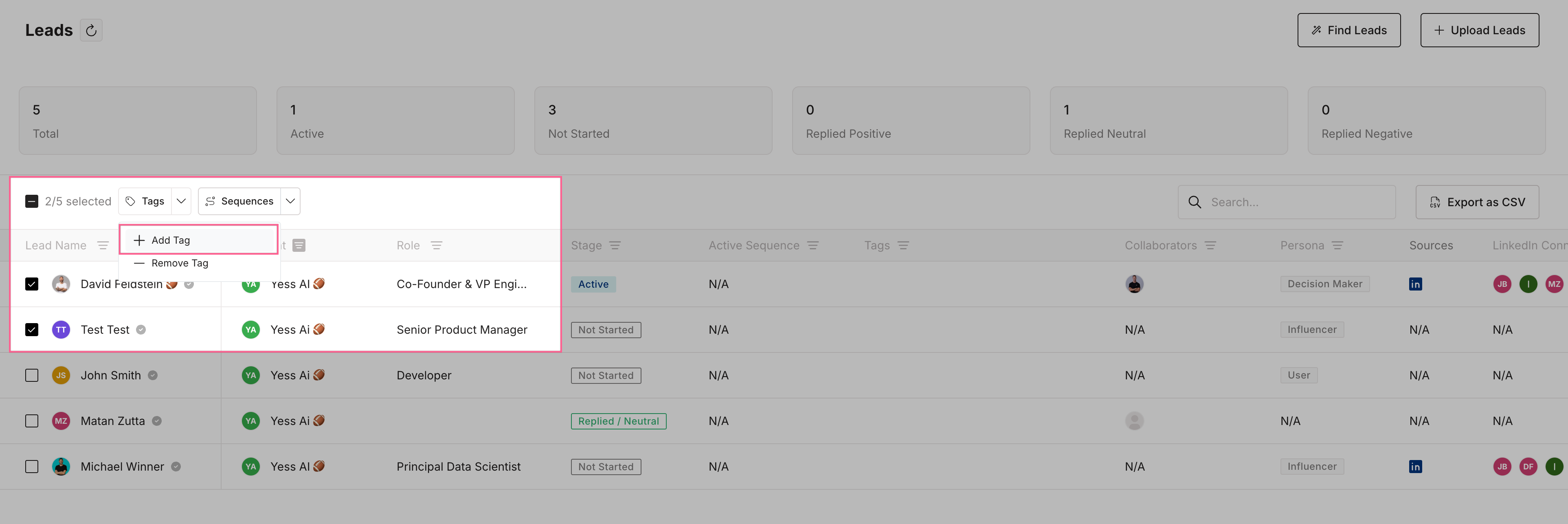
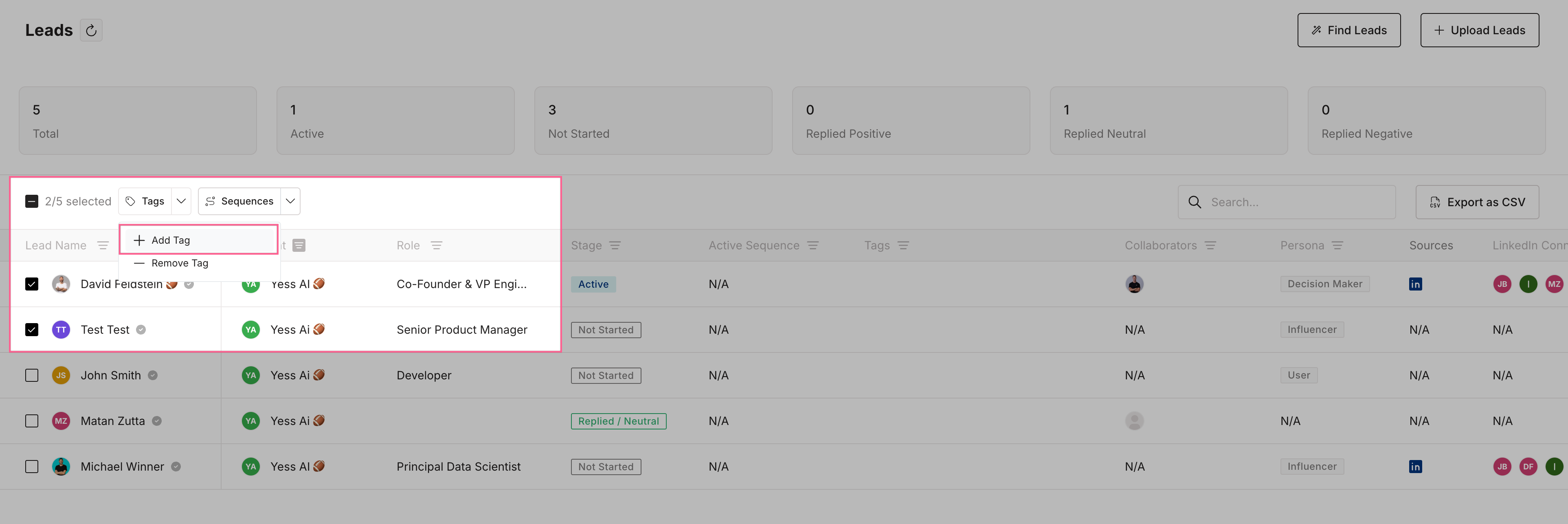
3
Click Add Tag
Click the “Add Tag” button in the top action bar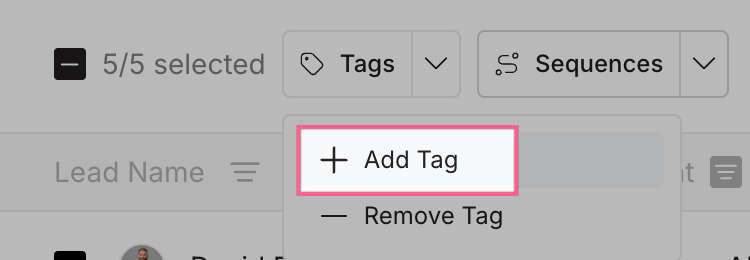
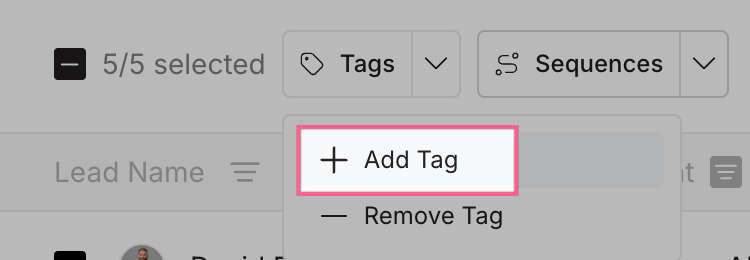
4
Choose or Create Tag
Select an existing tag or create a new one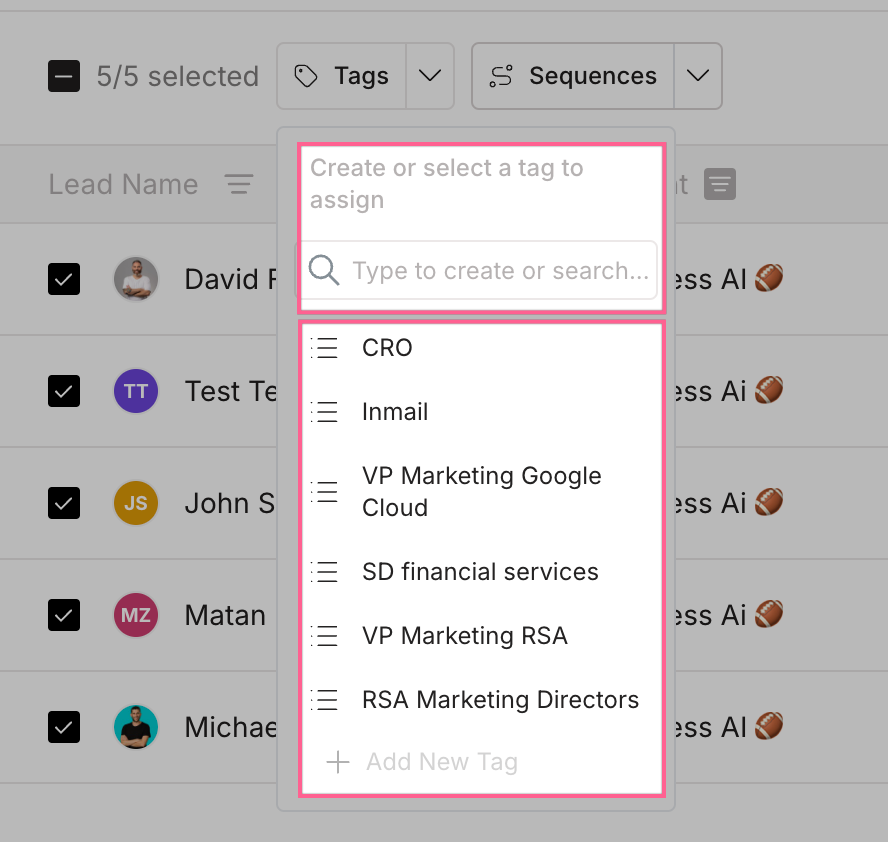
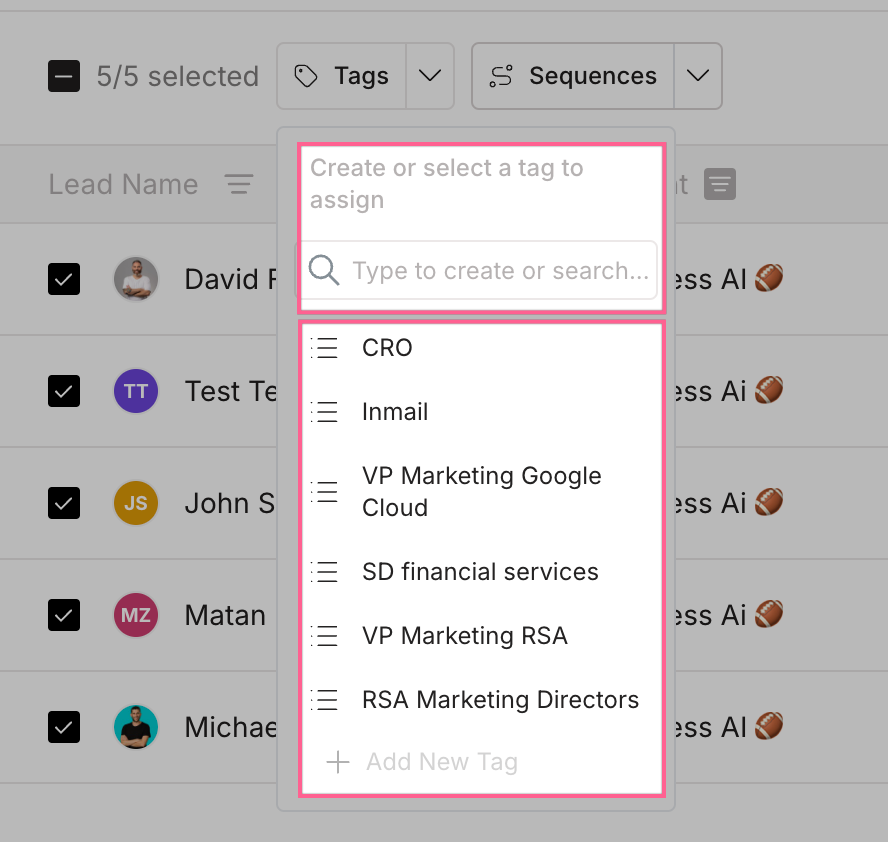
From Item Details Sidebar
1
Open Item Details
Click on any item in its respective table to open the sidebar
2
Go to Tags Section
Select the “Tags” field in the details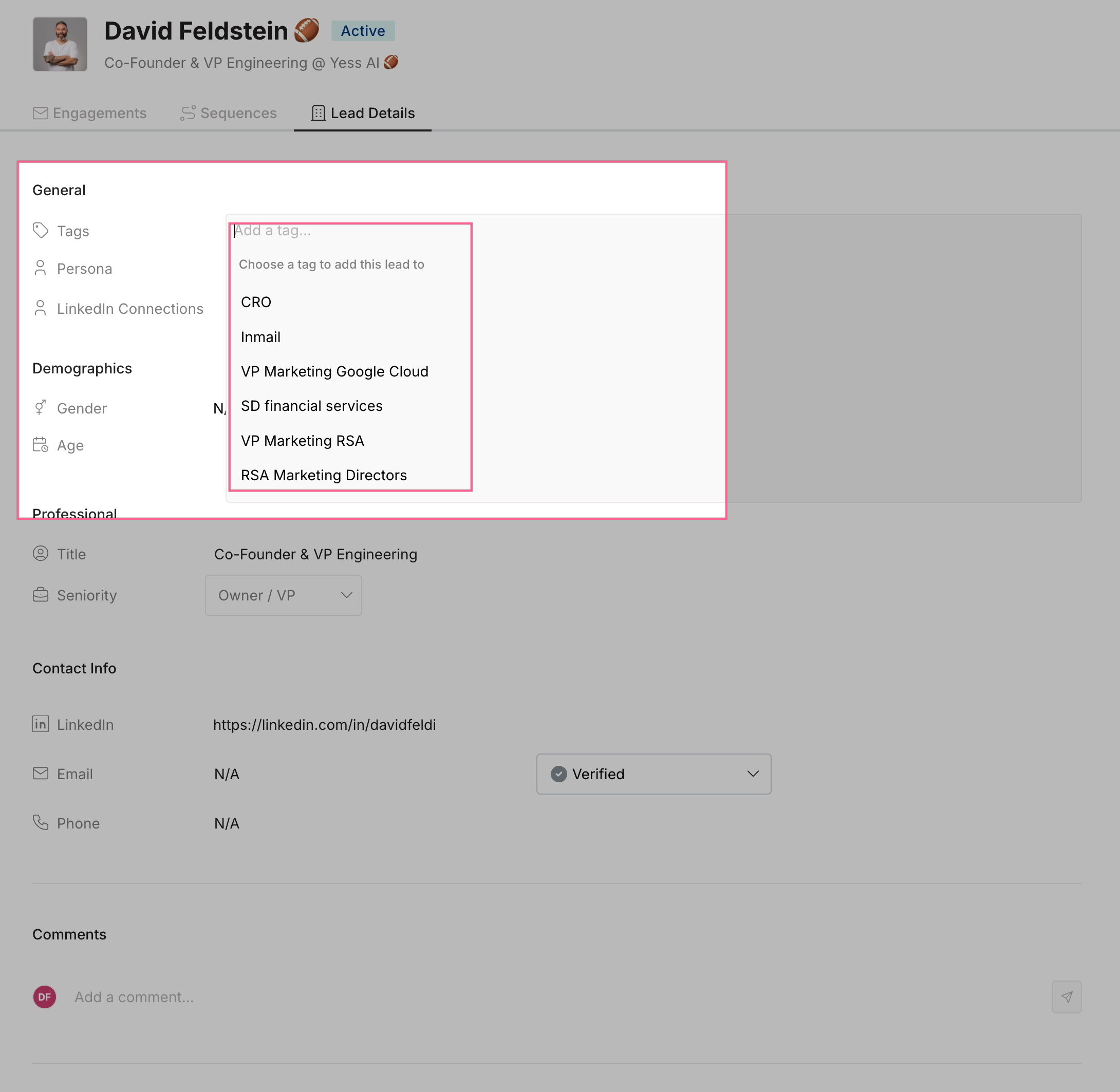
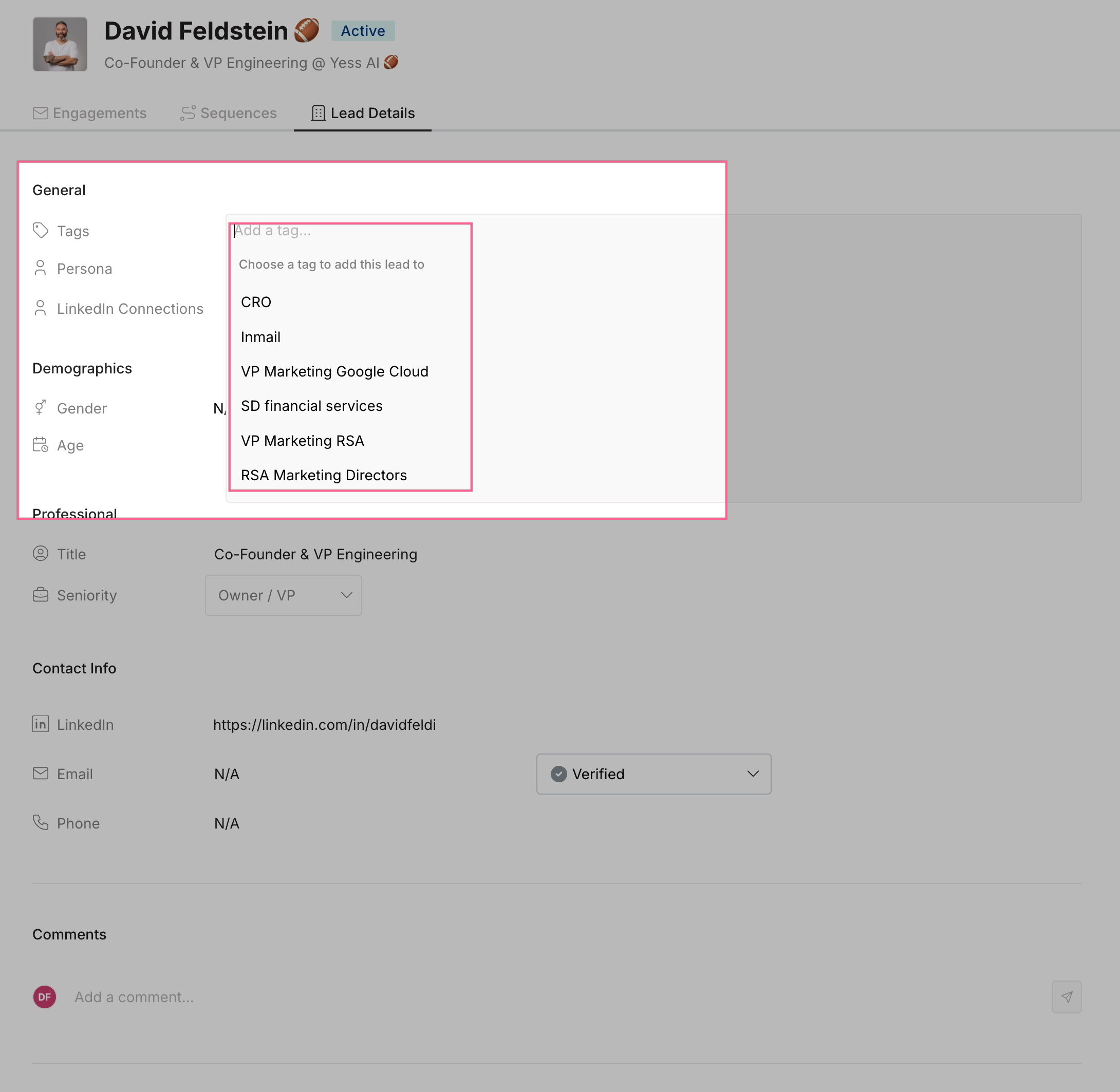
3
Add Tag
Click the “Add Tag” button
4
Select or Create
Choose an existing tag or create a new one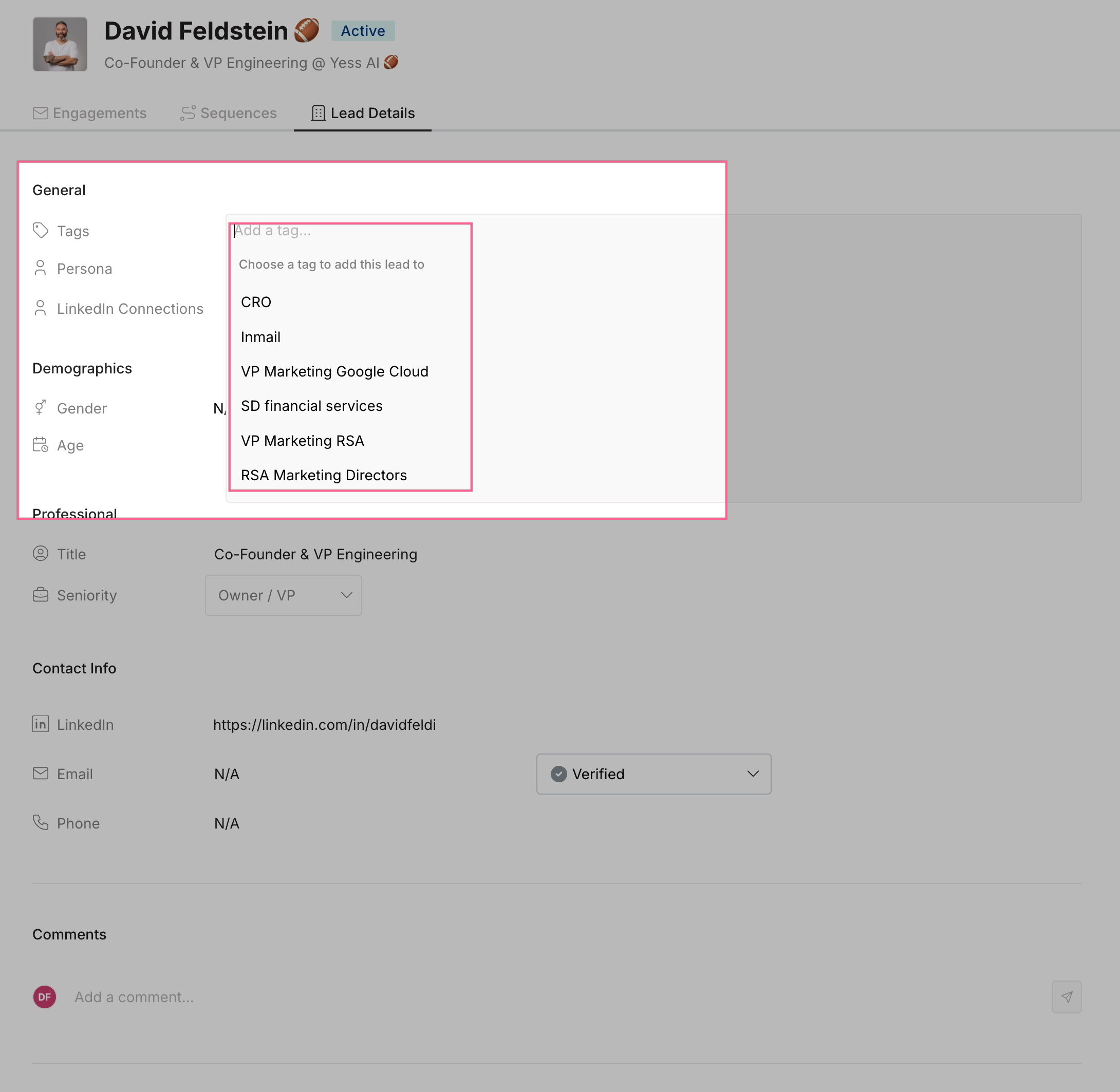
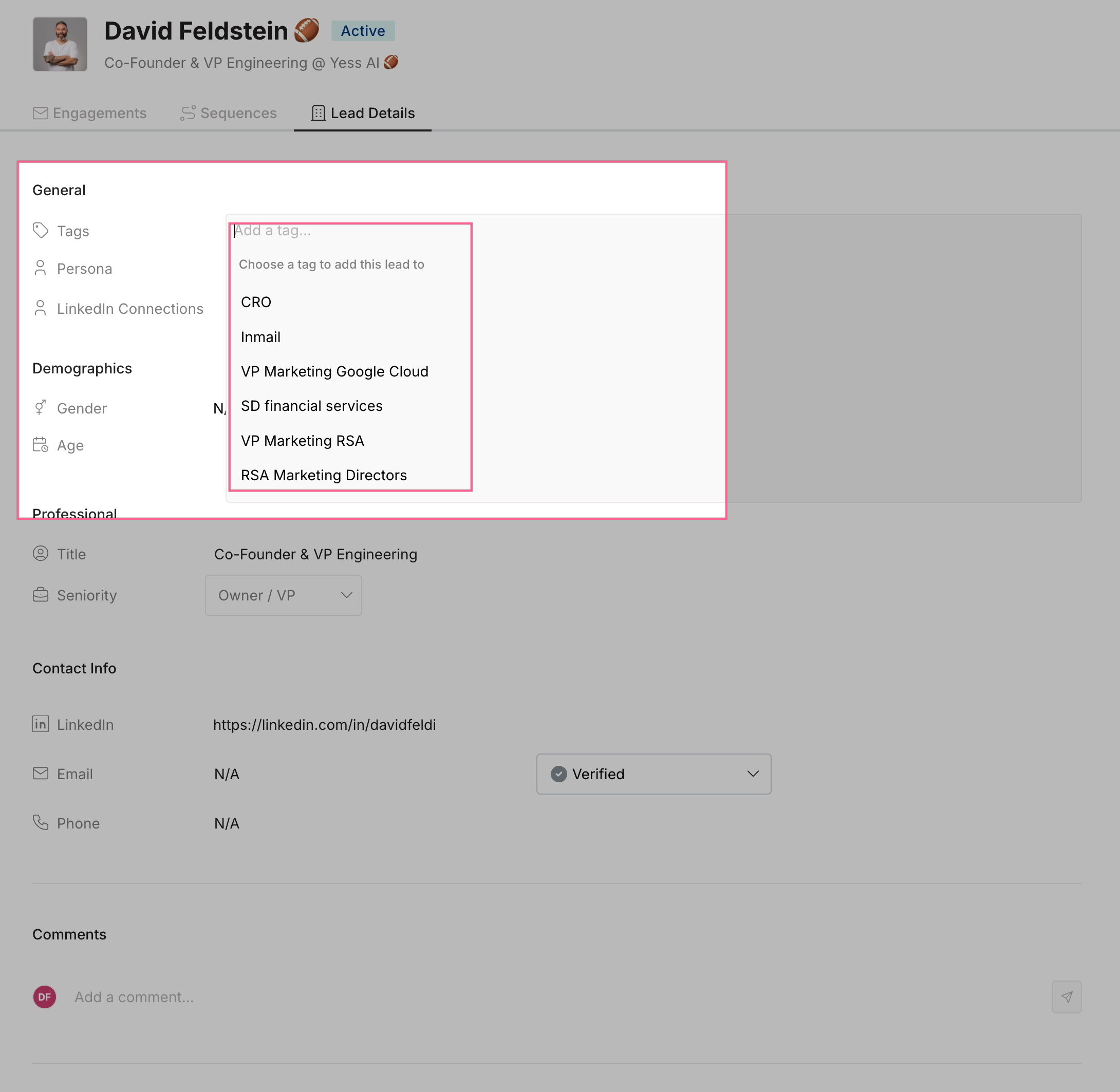
From Chrome Extension
When adding tags from the Chrome extension, they can only be applied to leads, not accounts or sequences.
1
Open Extension
Click the Yess extension icon in your Chrome browser

2
Select Lead
The extension will automatically detect the lead from the current page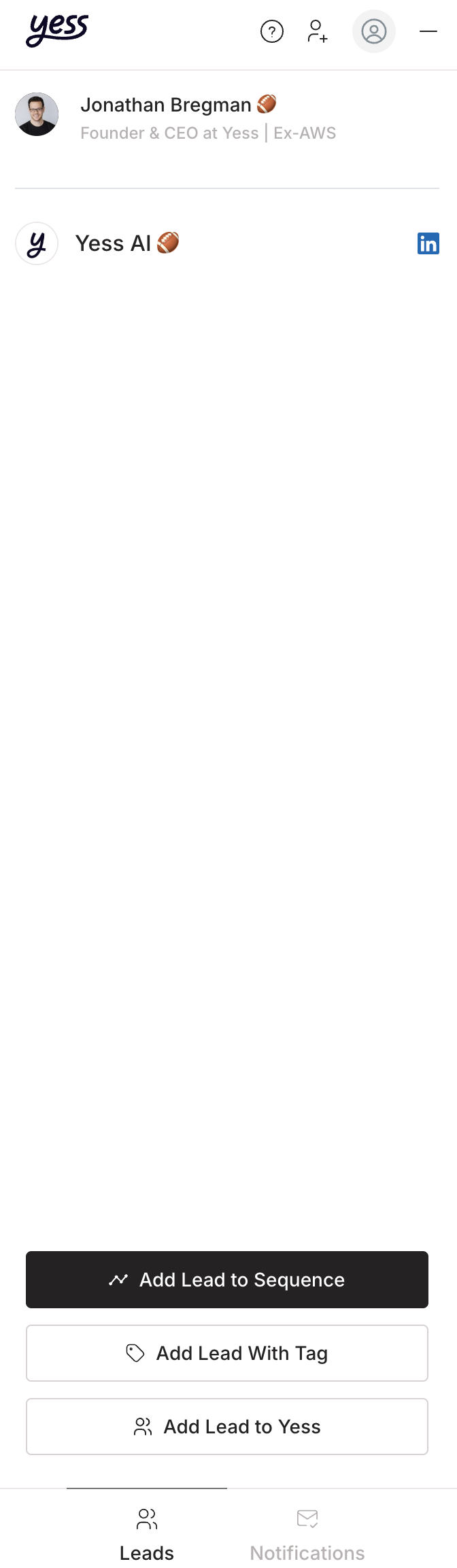
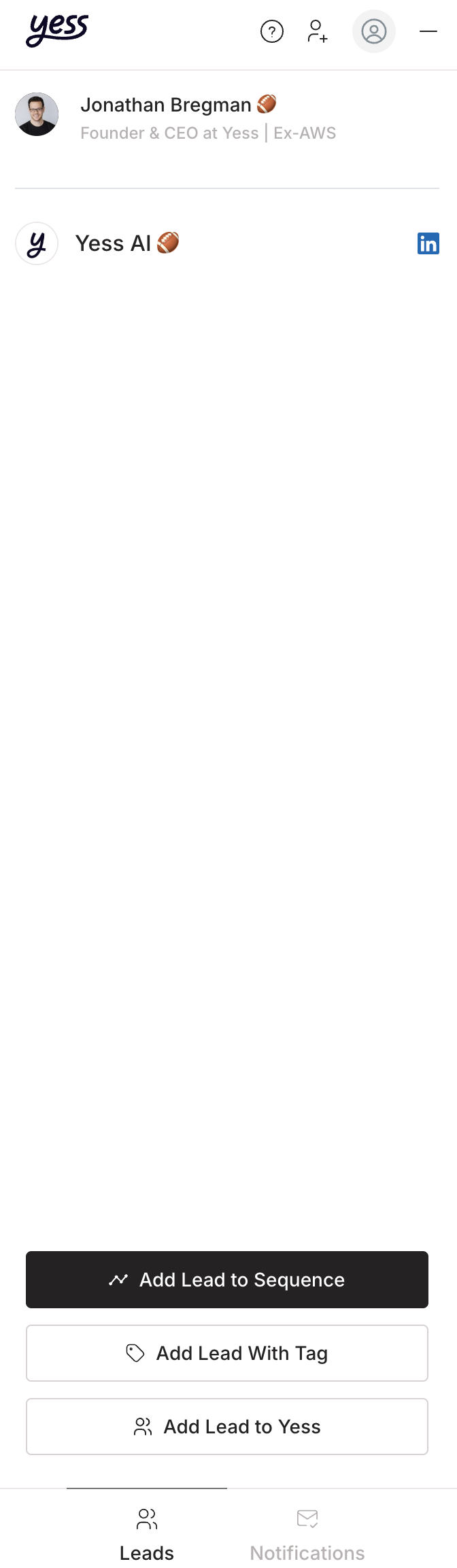
3
Click Tags
Open the Tags section in the extension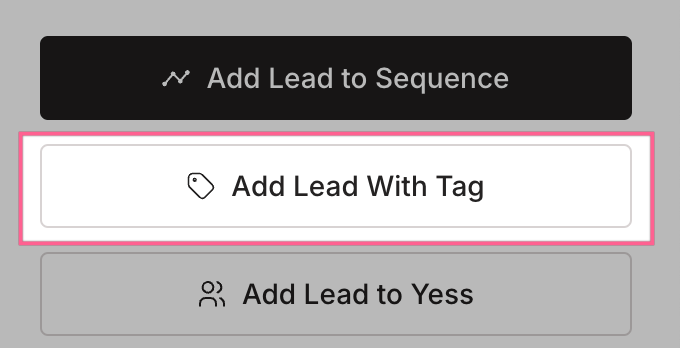
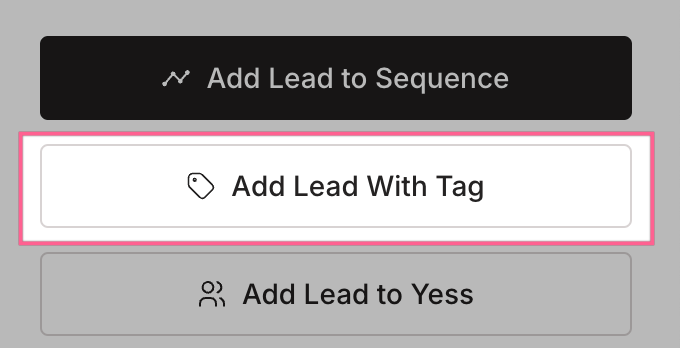
4
Choose Tag
Select an existing tag or create a new one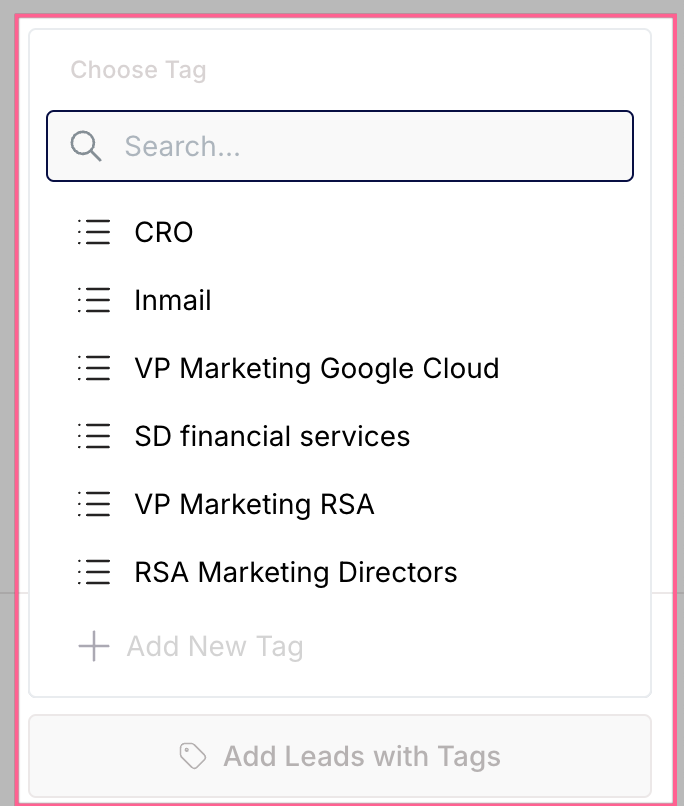
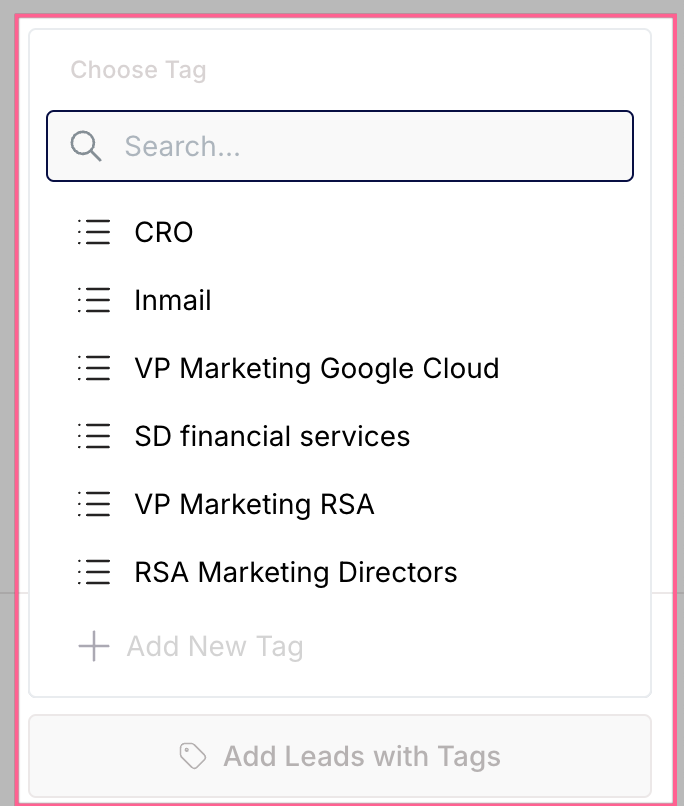
5
Confirm
Click “Add Tag” to confirm
You can add multiple tags to any item. This gives you flexibility in organizing your data across different categories or campaigns.