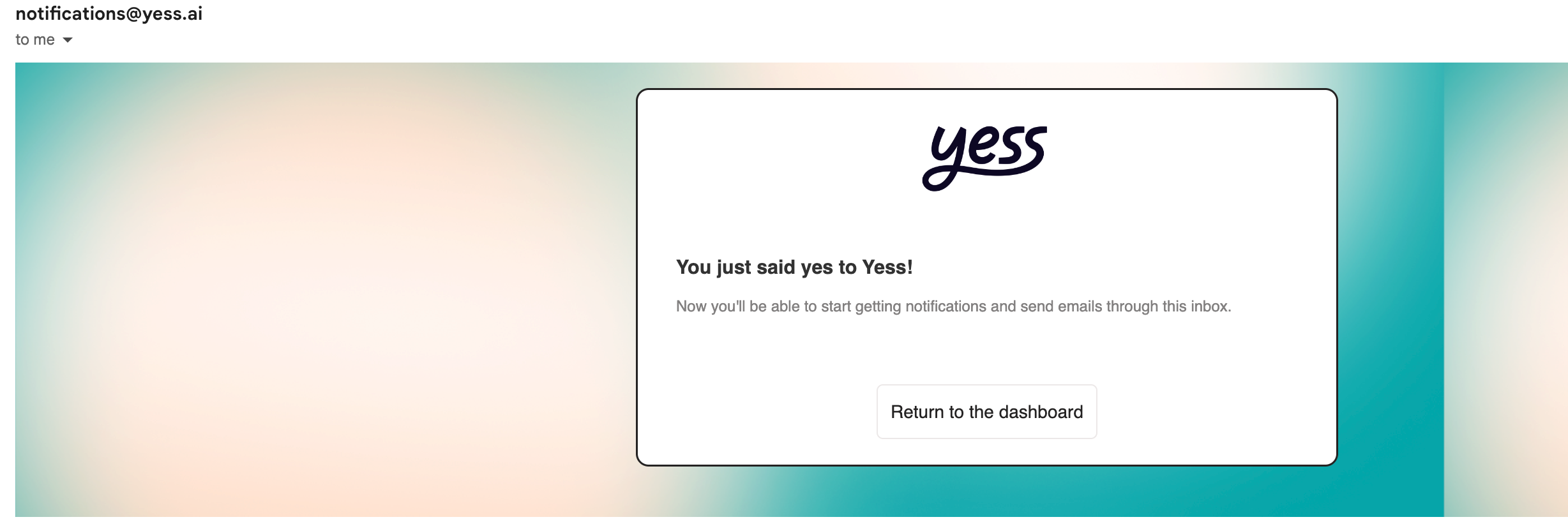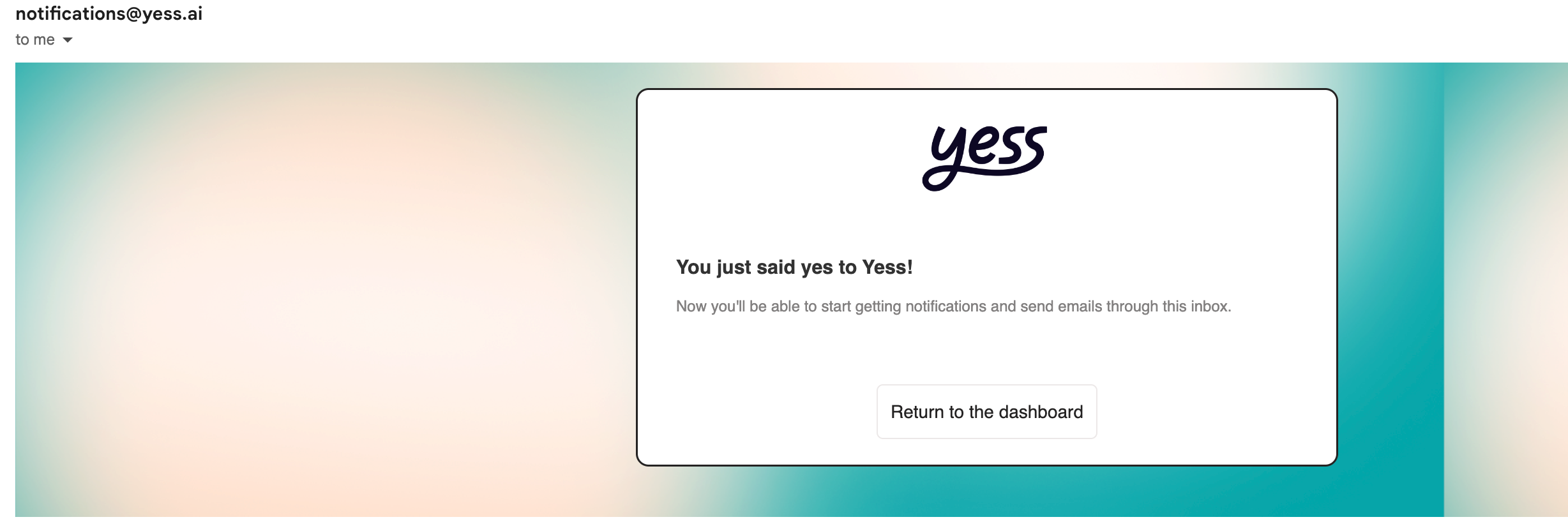Integrations
This guide explains how to connect your Gmail or Outlook account to start sending and receiving emails with Yess.
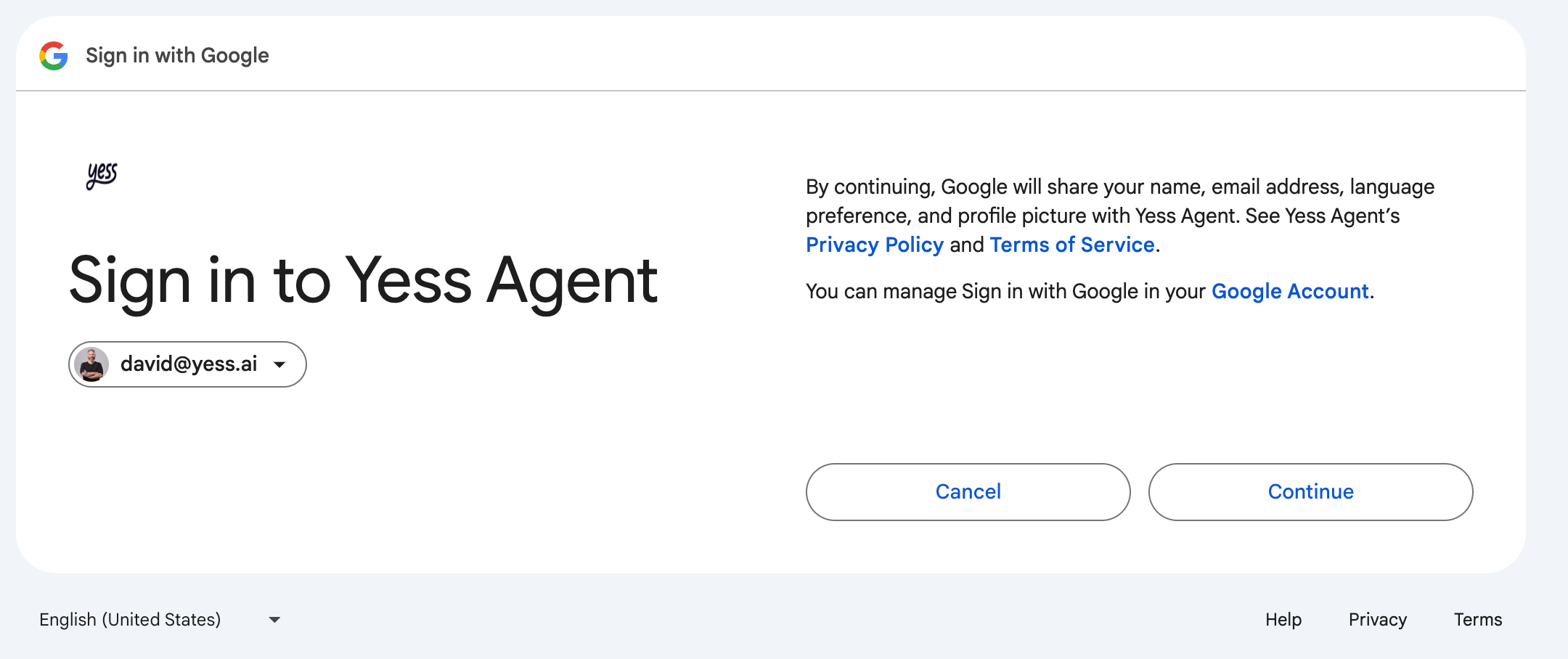
Overview
Yess integrates with Gmail or Outlook to enable one-off engagements, sequence enrollments, and outbound email campaigns.Gmail Integration
- Navigate to Integrations
- Click on Gmail
- Select your account and click “Continue”
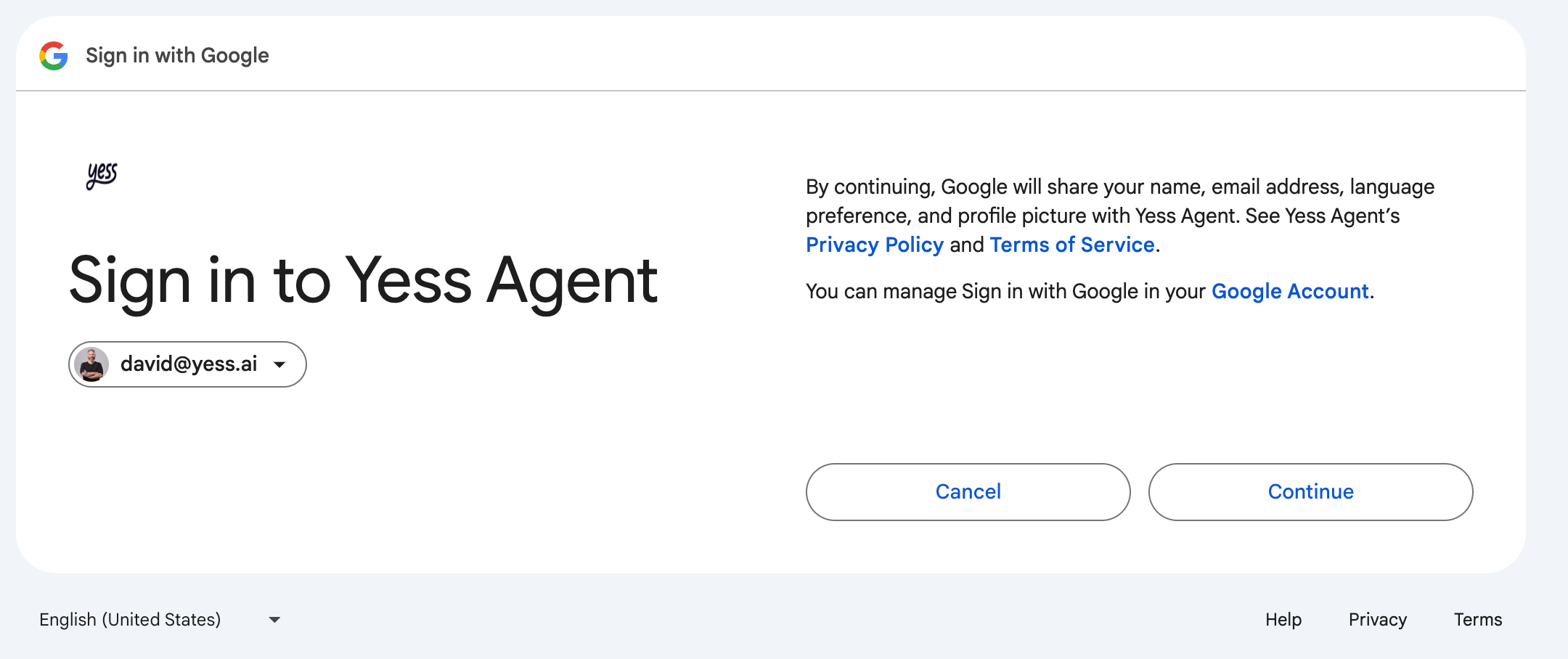
Gmail Integration - Step 1
1
Grant Permissions
Click “Allow” to grant Yess Agent access to your mailbox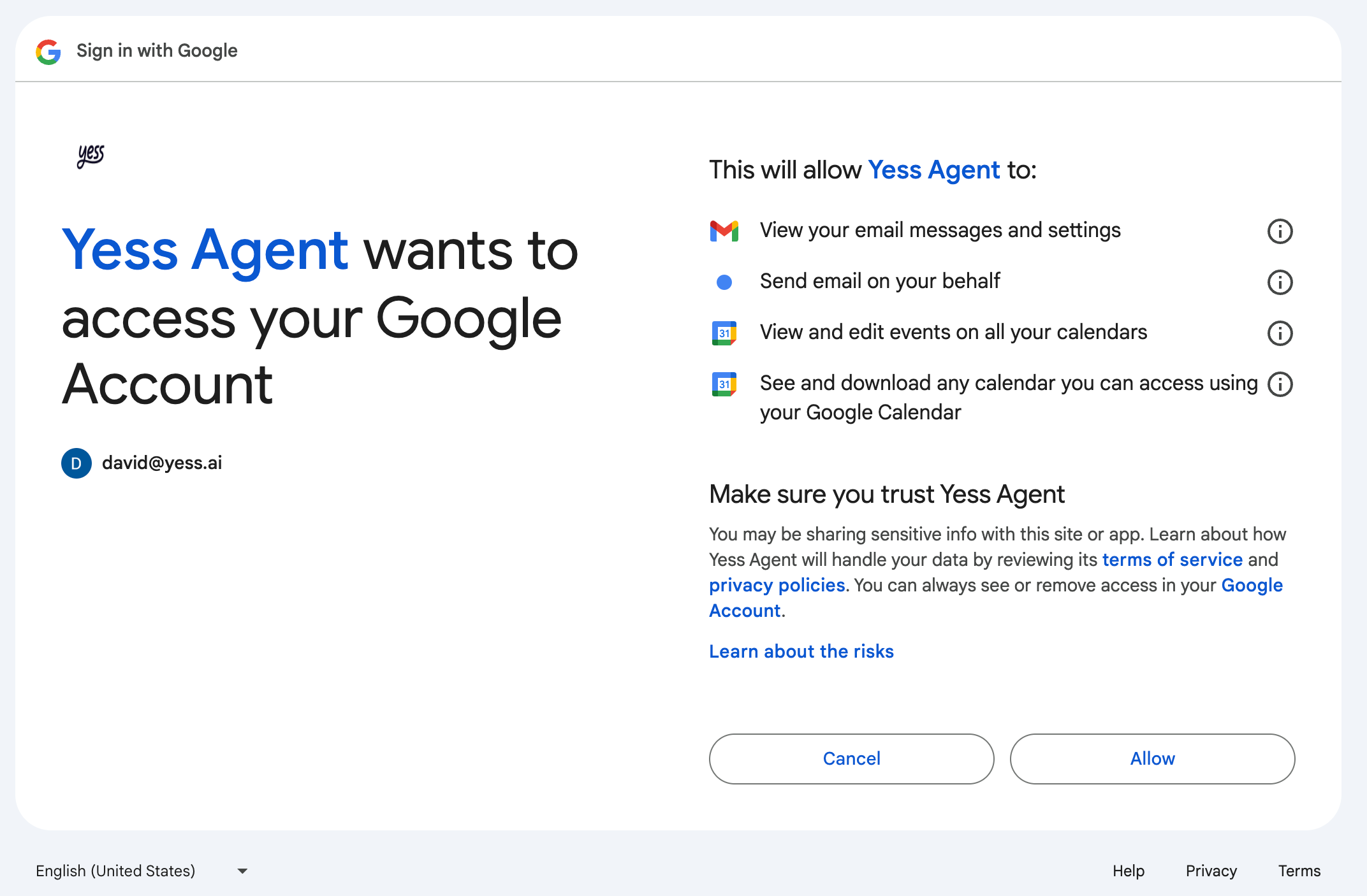
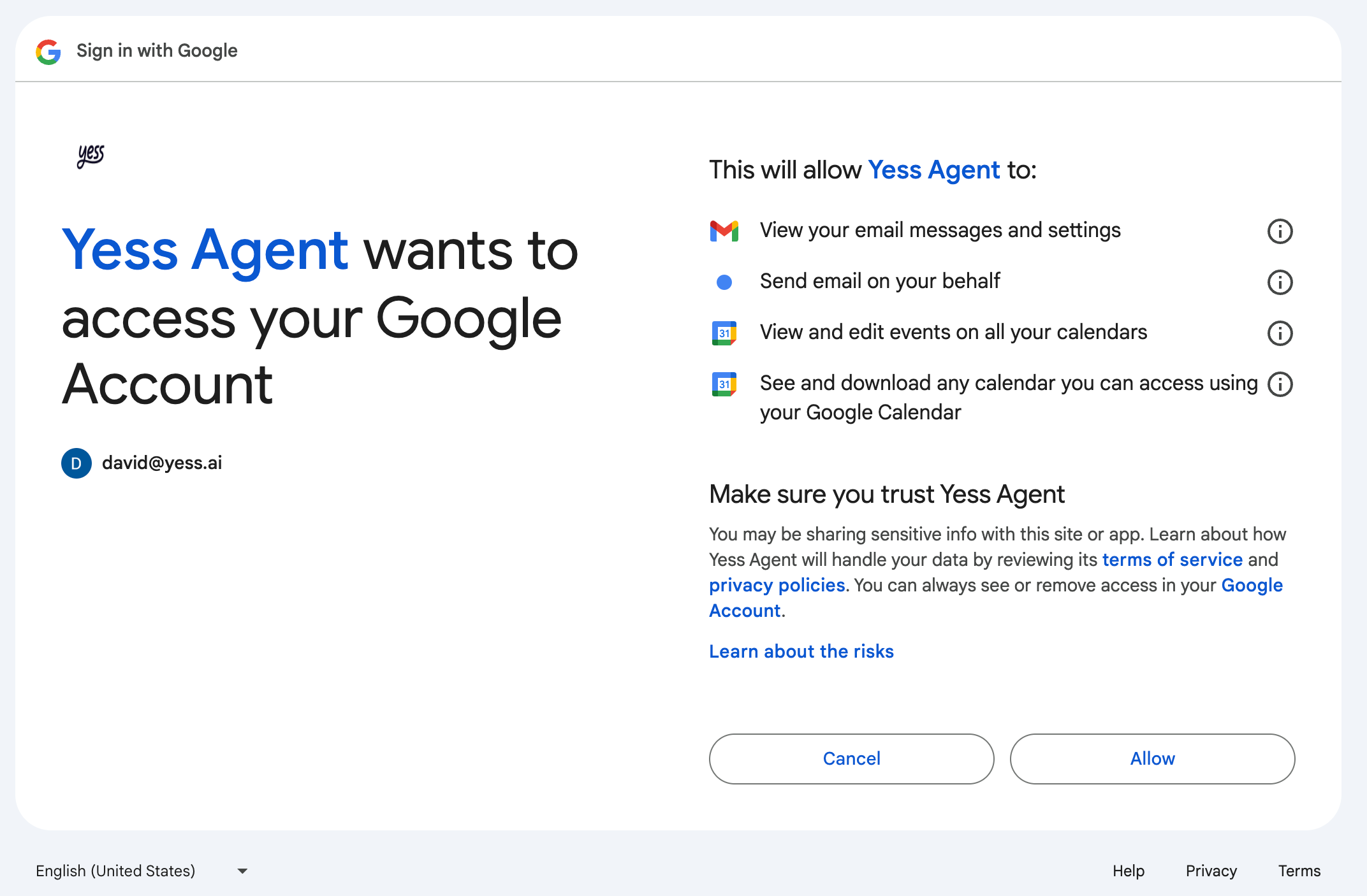
2
Confirm Integration
You’ll see Gmail is now integrated and ready for configuration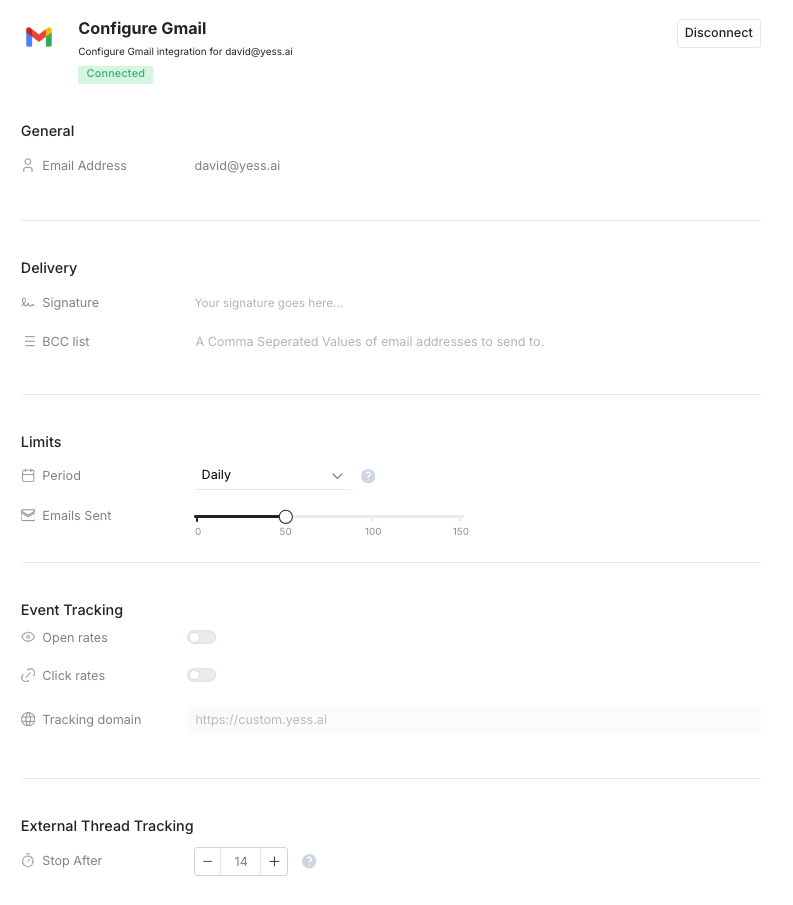 You can start configuring your Gmail integration.Delivery options:
You can start configuring your Gmail integration.Delivery options:
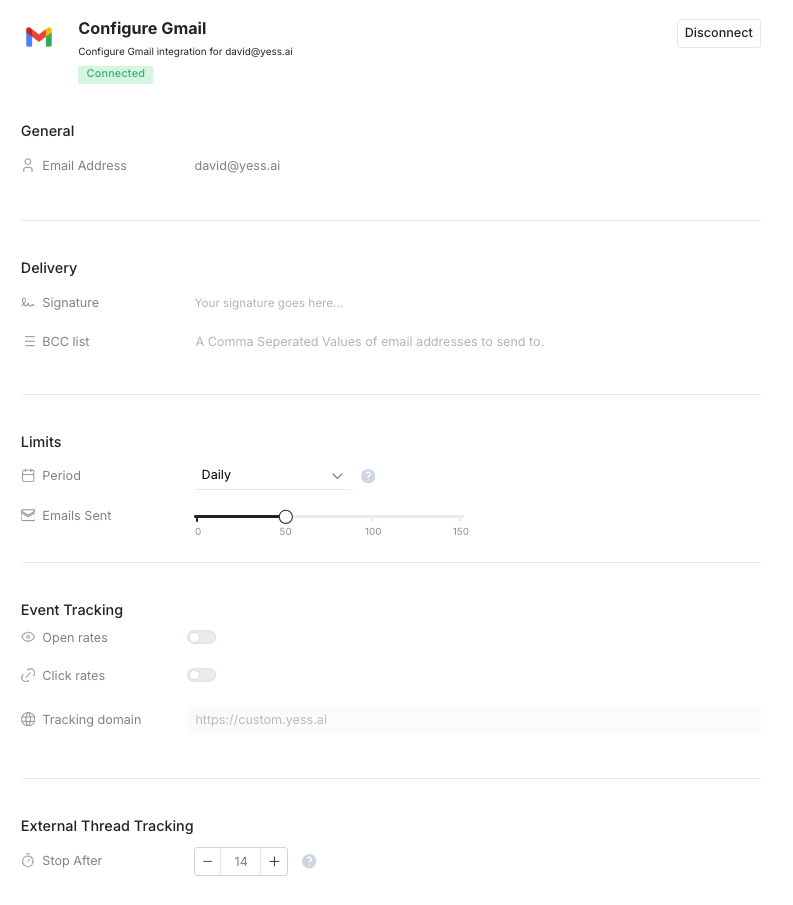
- Signature: Add a signature to your emails
- BCC list: Add a list of emails to send emails to
- Period: Select daily, weekly, or monthly
- Emails Sent: Select the number of emails you want to send per period
- Open rates: Track the open rates of your emails
- Click rates: Track the click rates of your emails
- Stop After: Select the number of days after which you want to stop tracking the thread
3
Check Confirmation Email
Look for a confirmation email from notifications@yess.ai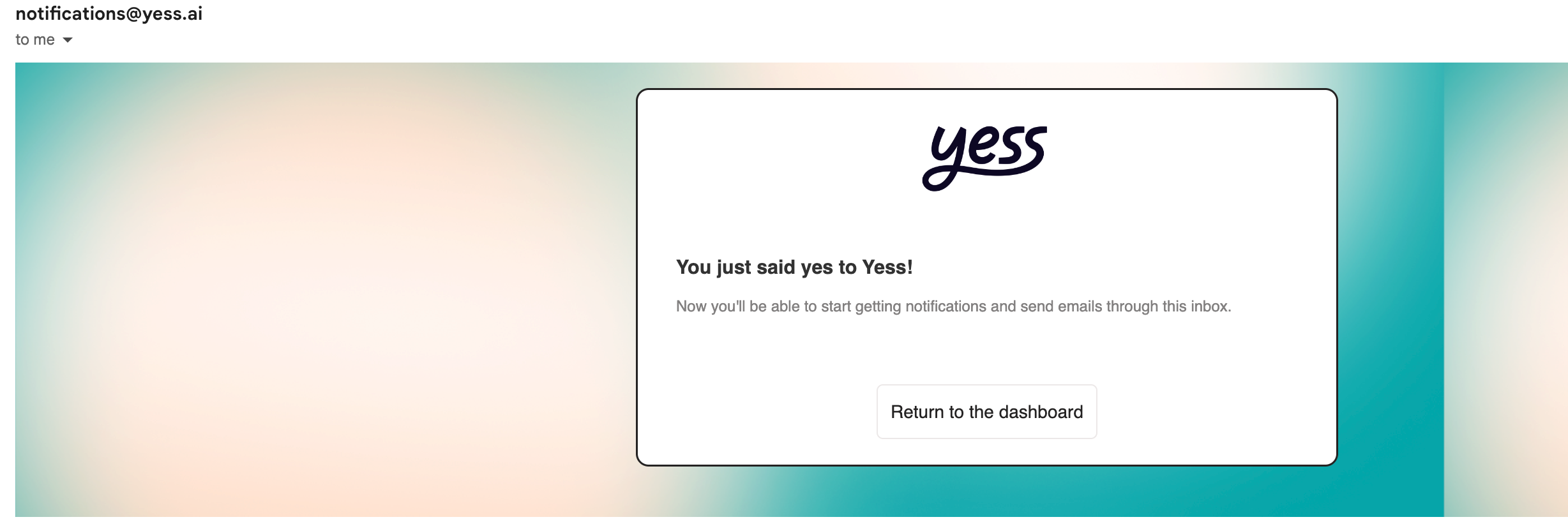
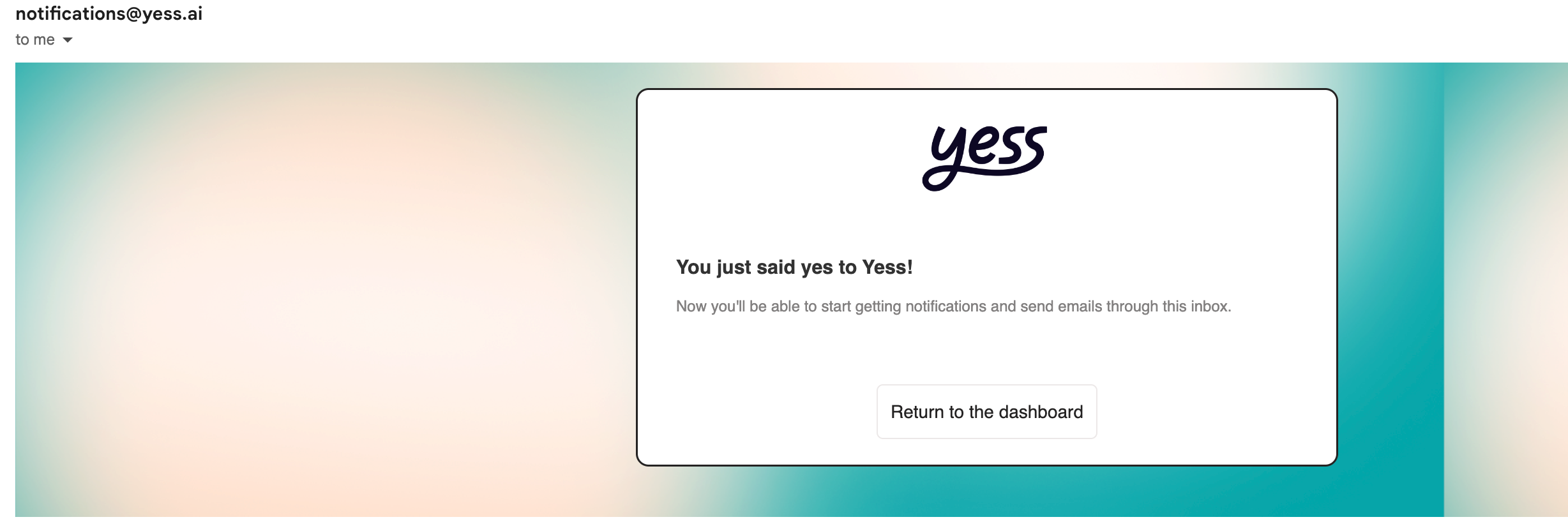
Outlook Integration
- Navigate to Integrations
- Click on Outlook
- Select your account
1
Grant Permissions
Click “Accept” to approve the required permissions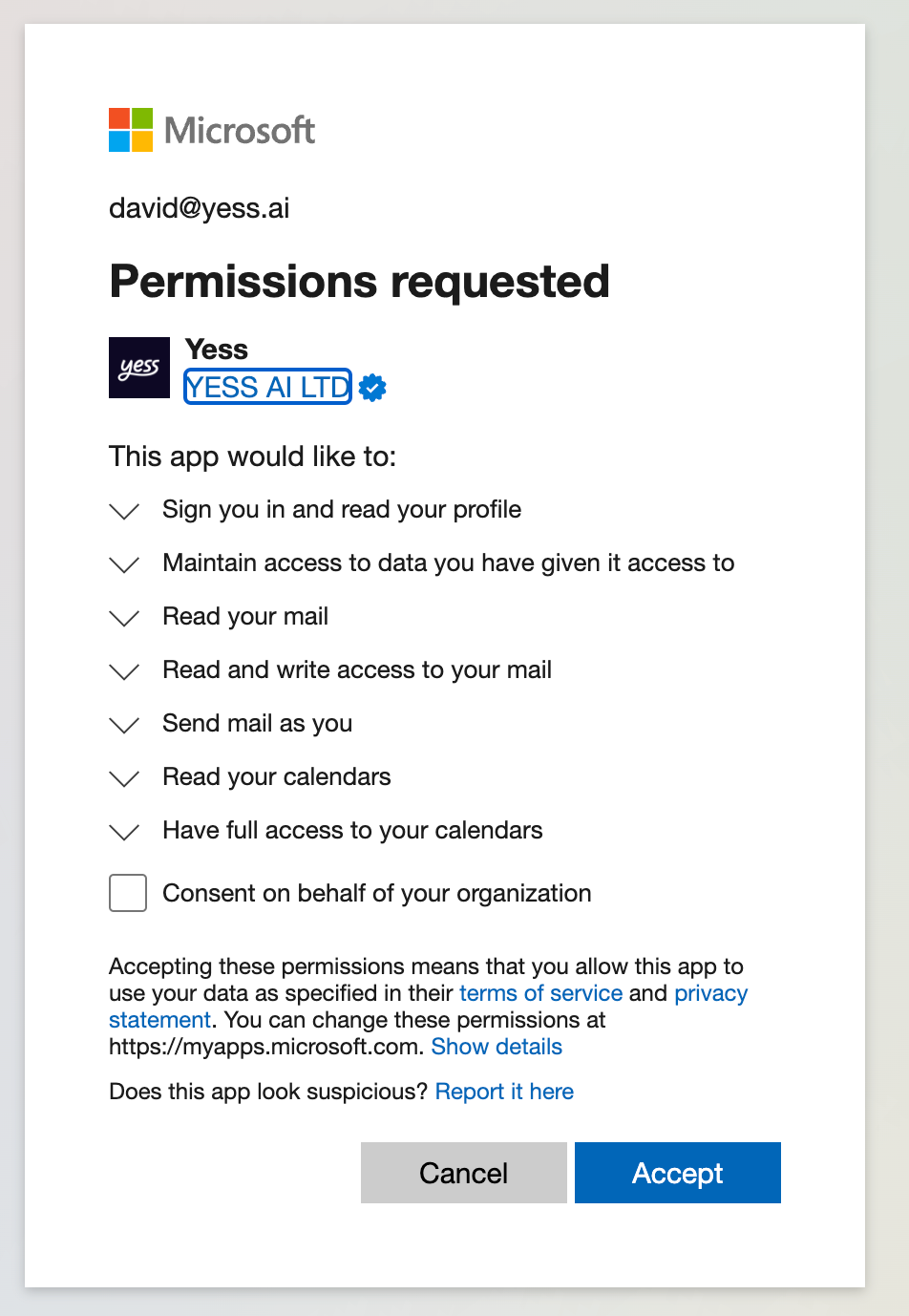
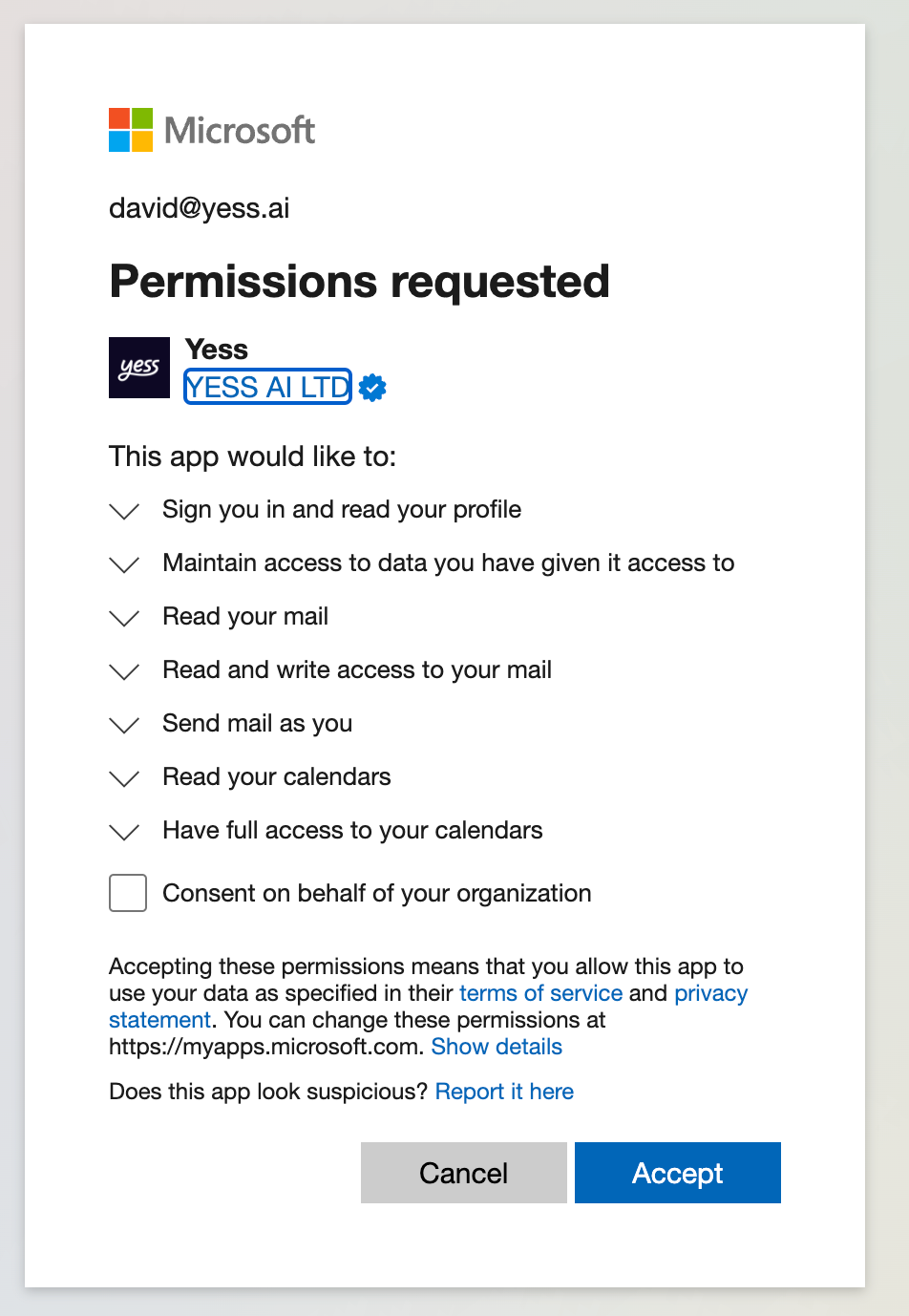
2
Confirm Integration
You’ll see Outlook is now integrated and ready for configuration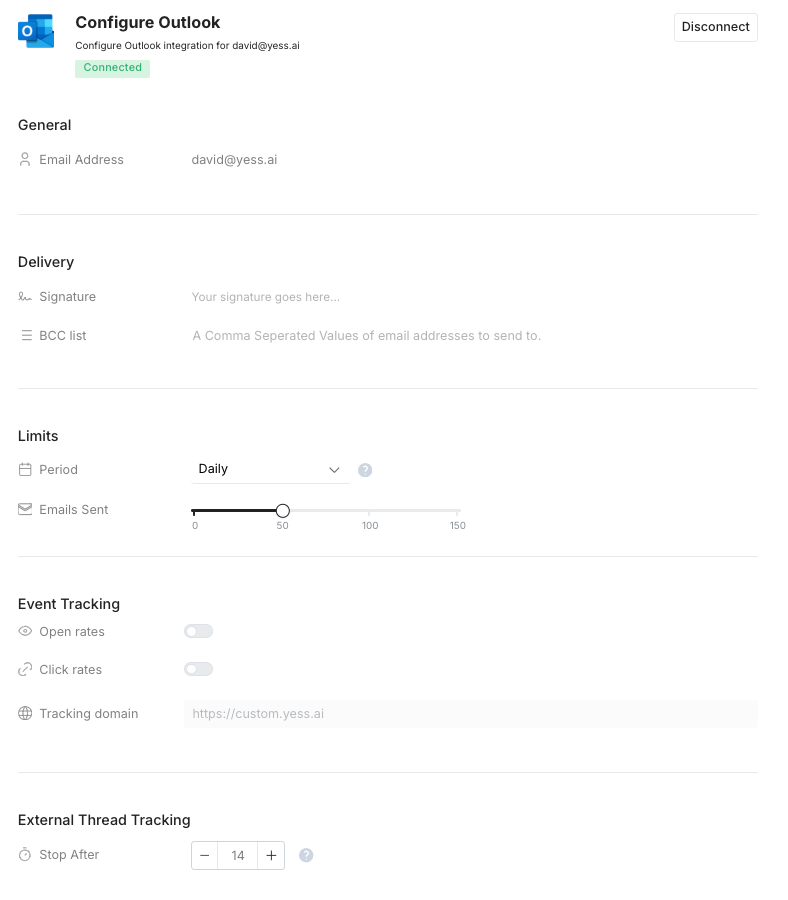 You can start configuring your Outlook integration.Delivery options:
You can start configuring your Outlook integration.Delivery options:
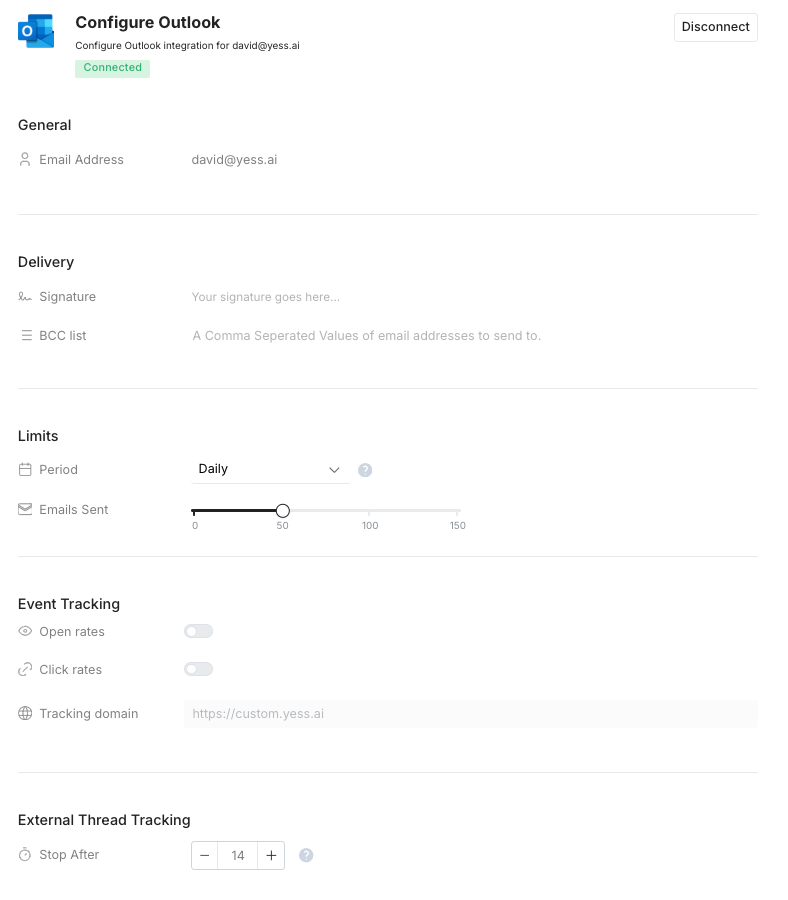
- Signature: Add a signature to your emails
- BCC list: Add a list of emails to send emails to
- Period: Select daily, weekly, or monthly
- Emails Sent: Select the number of emails you want to send per period
- Open rates: Track the open rates of your emails
- Click rates: Track the click rates of your emails
- Stop After: Select the number of days after which you want to stop tracking the thread
3
Check Confirmation Email
Look for a confirmation email from notifications@yess.ai